Dell Talks Linux Virtualization Tips
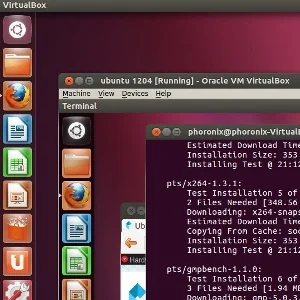
The virtualization tips aren't anything breakthrough or really unique -- to any knowledgeable Phoronix reader the information should basically be obvious and of no value aside from Dell trying to do some SEO juicing -- but regardless below is the post from David Malmborg on the behalf of Dell.
Virtualization has a lot of benefits: it can help reduce costs by requiring less hardware and improving overall energy efficiency. It also produces higher performance with many of the best enterprise applications, including Oracle and SQL Server. That doesn't mean that virtualization doesn't have its difficulties, however, especially when it comes to Linux. Here are a few tips that can help you get the most out of your Linux virtualization.
Make use of virtual machine templates
Templates are a great way to increase efficiency in a virtual machine. They allow the administrator to quickly and easily deploy new virtual machines without worrying about consistency. At its simplest, a template is simply a converted virtual machine that includes all the guest additions, updates and patches required for deployment. If you need to add more updates and patches, simply convert the template back to a virtual machine, apply them, then move it back to template status.
Virtual machines can be disposable
Virtualization is an excellent choice for disposable systems that could be dangerous to the rest of your network. For more information on virtualization, please click here. They work well when you need to test your defenses against malicious software, when you want to find out what a virus could potentially do to your systems, or for creating honeypots to counteract unauthorized use attempts.
Just remember to disable the virtual machine's network interface to keep any and all threats on the virtual machines and away from other virtual or real-life systems. Even though your virtual machines are dealing with Linux, they could have access to Windows machines, which are far more susceptible to malicious attacks.
Use the right hardware
It can be tempting to install your virtual machines on any piece of hardware you have lying around, especially since Linux can be so hardware-adaptable. This usually ends up being a mistake, however. For any medium to large-scale implementation, make sure you build high quality virtual hosts with 64-bit CPUs and multiple processors, enough memory to handle multiple virtual machines, large amounts of hard disk space and multiple network interfaces. If you must use older hardware, make sure that you can at least meet processor requirements and use more than 8 GB of memory.
Adhere to standard security rules
A virtual machine is just like a physical one when it comes to security. That means that you need to apply the same security rules to every computer in your network, even if it's one that doesn't physically exist. While Linux machines tend not to be vulnerable to viruses in the same way a Windows virtual box might be, they can still be attacked by individuals. For more Information on the topic of Linux please click here. The amount of malicious software that can attack Linux machines is also on the rise. Make sure you use firewalls and anti-malware programs, disable or removed all unused services, and allow only the secure versions of all protocols.
Keep disk images separate for better performance
If you find that one or more of your virtual machines are experiencing trouble with performance, consider putting each disk image in a separate storage location. Put data storage, operating systems and logs at separate logical unit numbers, or LUNs. By separating these disks, you'll increase speed and performance while reducing bugs and slowdowns.
Mimic physical networks
If you're moving a physical system to a virtual one, don't make big changes to the infrastructure. Be sure to set up a network that mimics the physical one in layout and design, creating virtual private and local area networks, as well as virtual switches. If your physical network is well-designed, this should produce an efficient migration with no unpleasant surprises.
Keep hosts updated
In addition to making sure your physical hosts are set up properly, you must also keep them up to date for best performance. Make sure that all hardware gets the latest updates to BIOS from the manufacturer's website. Patch the host systems, too, not just the virtual machines themselves. Set your host systems up to get regular updates from the appropriate repositories, and then let them apply the patches themselves. A regular update policy will help you reduce downtime due to updating and prevent the exploitation of known vulnerabilities.
Save before major updates
While virtual machines make it a lot easier to make changes to your server environment, they also make it easier to make those changes irresponsibly. You never know when a major adjustment will cause something to stop working correctly. Instead of plunging right in, clone or snapshot the current state of your virtual machine before you make the changes. While this is hard to do for every virtual machine if you have a large setup, you can still do it for the most critical machines. Cloning or snapshotting is faster and more efficient than a traditional backup and will help you prevent irreversible mistakes.
Skip the screensaver
While screensavers are traditional and installed on most operating systems, they're a bad choice for virtual machines. That's because they use up system resources that could be channeled to a different machine. Uninstall or turn off all screensavers from your virtual machines by default. If you absolutely need some kind of screensaver to protect privacy, if screens are left on, choose screen blanking, not an animated option.
Remember to remove disk images
It's easy to forget to remove the virtual disk images when you get rid of a virtual machine. Leaving these in place, however, is a mistake. By failing to remove these disk images, you're using up important disk space. You're also filling your storage systems with useless virtual clutter. By making sure you have removed all virtual disks whenever you remove a virtual machine, you reduce the risk of “orphans.” Just in case, take the time to scan your storage using a shell script that will detect and remove any orphaned disks.
Moving to virtual machines is a sound strategy for a wide range of organizations, but you have to do it correctly. By paying attention to these tips, you'll keep your Linux virtual machine environment running smoothly and efficiently."
About the Author: David Malmborg works with Dell and enjoys writing about technology. In his spare time he enjoys reading, the outdoors, and spending time with his family. For more information on Windows 7 upgrades visit Dell.
10 Comments
